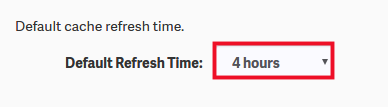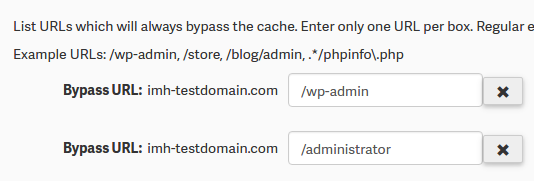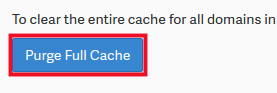New Cache Manager for cPanel
Your WordPress-optimized hosting account now comes with a power Cache Manager tool you can use to intelligently manage cached resources. This means visitors to your website will enjoy quick page loads with less effort on your part.
Access the new Cache Manager in cPanel in the software section:
Selecting a Domain
If you are managing multiple domains in your cPanel, you can simply select the one for which you want to affect cache management.
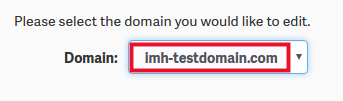
Purge URL
You have the option to purge the cache for a single page using the Purge URL option. Simply paste the URL of the page to purge and click the Purge button.
Enable Caching
If you are making a high number of radical changes to the site, and you want to see changes immediately, you will want to disable caching. This will suspend caching while you are working on the site, so you can see changes without having to repeatedly flush the cache.
Default Refresh Time
The default refresh time tells the caching service how long it should wait before checking for updates to your website.
Bypass URL
The bypass URL setting tells the caching service which URLs should never be cached. These URLs will always be loaded directly from the server and never from the page cache. To add a new URL, click the + button. Conversely, to remove a URL use the X button.
Purge Full Cache
There may be occasions in which you want to apply changes to all domains. The Purge Full Cache button will effectively purge the cache for all domains owned by your cPanel user.
If you have questions about the new caching manager, please submit a support request from your client dashboard.